How to take a screenshot in Windows
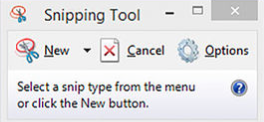
In this article you can see different ways to take a screenshot in Microsoft Windows. There is general three ways you can take a screenshot.
1. Take screenshot of rectangle
Never versions of Microsoft Windows includes a „Snipping Tool“. Using this tool you can take a screenshot of a rectangle of the screen. You simply just open the program and then press „New“. Then you draw a rectangle on the area which you want to be included in your screenshot, and then it will be saved to the clipholder.
2. Take screenshot of full screen
If you want to take a screenshot of the full screen, the most easiest way is to use the PrtSc button. This button then takes a full screen screenshot and save it to your chipholder.
3. Take a screenshot of the active window
You can also take a screenshot of the active window. You do that by pressing the PrtSc button, holding the ALT button down – i.e. ALT+PrtSc.





